Firefox 2.0 has introduced some very effecient XML feed management features that makes life easy for people who subscribe to RSS feeds from the browser.
You now don't have to copy-paste XML feed URLs in the RSS reader of your choice in order to subscribe to the feed or hunt for those rectangular subscription icons that spell like "Add to Bloglines" or "Add to MyYahoo". 
The RSS subscription is greatly simplified in Firefox 2.0. If the visiting site supports RSS syndication, Firefox browser adds an XML Orange icon ![]() on the address bar indicating that RSS feeds are available for subscription.
on the address bar indicating that RSS feeds are available for subscription.
Though this feature has been available since Firefox 1.5, the difference in version 2.0 is that you can subscribe to RSS feeds using any web based or desktop RSS reader, you are not limited to Sage extension or Firefox Live Bookmarks.
How to subscribe to a feed using Bloglines/Google Reader/My Yahoo inside Firefox 2.0 ?
Step 1: Click the orange icon in the Firefox address bar: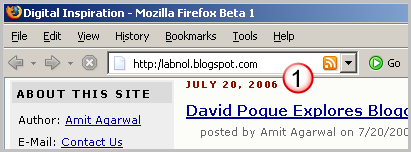
Step 2: Click the Subscribe now button on the next page: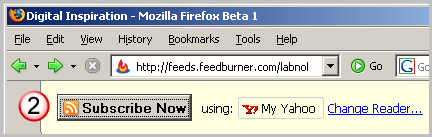
How do I change the default RSS reader in Firefox 2.0 ?
Goto Tools->Options and select Choose Feed Reader from the General tab. You'll see a dialog like the one below. Just select the new RSS reader from the list and click OK.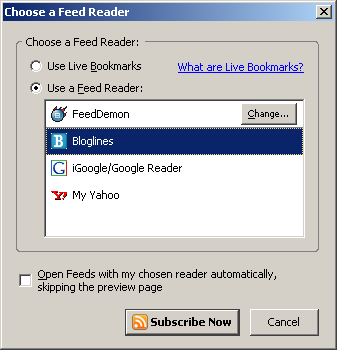
My RSS reader in not mentioned in the list. How do I add a new aggregator to the list or delete an existing one ?
To add a web based RSS reader to Firefox
Step 1: Open a new tab in Firefox by pressing Ctrl+T and type about:config to open the Firefox configuration page.
Step 2: Type browser.contentHandlers in the Filter text box and press enter.
Step 3. You will see entries like browser.contentHandlers.types.0/1/2.. The numbers indicate the count of web based rss readers already configured by Firefox. 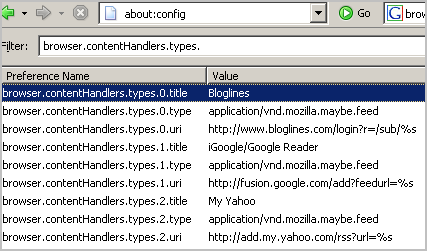
Option 1. Let's overwrite an existing reader - say you never use bloglines but read all your feeds in Newsgator online, AOL, Rojo or Pluck - then you can just replace Bloglines with any of them. Here's the trick:
Double click the line that says bloglines and type the RSS reader name that you are replacing with.
Next, double click the types.n.uri value and replace it with the following:
Newsgator - http://www.newsgator.com/ngs/subscriber/subext.aspx?url=%s
Rojo - http://www.rojo.com/add-subscription/?resource=%s
My MSN - http://my.msn.com/addtomymsn.armx?m=1&id=rss&ut=%s
Option 2: Add a new RSS reader to Firefox without touching the existing ones
Suppose 4 is the next available number so right click on the page and choose New->String
Enter the following in the Preferences Name:
browser.contentHandlers.types.4.type
When prompted for the value, type
application/vnd.mozilla.maybe.feed
Repeat the above step to add the following two values:
browser.contentHandlers.types.4.title -> Pluck or AOL or other name
browser.contentHandlers.types.2.uri -> depending on the service you have choose, add the subscription URL like http://www.rojo.com/add-subscription/?resource=%s for Rojo.
How to add a desktop based RSS reader to Firefox.
Right click, choose string and add the following key:
browser.feeds.handlers.application
In the value field, type the full location where the desktop rss reader executable is placed.
For the default installation of Feeddemon, I use the following value
C:\Program Files\FeedDemon\FeedDemon.exe
Wednesday, November 28, 2007
Firefox 2.0 Tutorial: Add New RSS Readers or Change the Default Feed Reader
Subscribe to:
Post Comments (Atom)
Related Articles by Labels
Bookmark this
Did my post help you? Help others too by just taking a minute to bookmark this in any bookmark you use

No comments:
Post a Comment